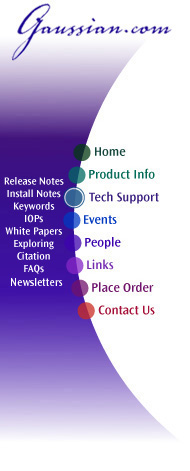
Gaussian 03 Online Manual
Last update: 29 September 2006
Batch
processing in G03W is implemented through the use of the Batch Control system
and BCF files. Multiple GJF files can be processed when in batch mode. This mode
is entered automatically whenever a BCF file is loaded, or when batch data is
entered directly. You access this feature via the Utilities=>Edit Batch menu
item or via the corresponding toolbar icon: ![]() .
.
The built-in batch list editing features allow you to add, edit, delete, specify starting entry, and reorder entries in the batch list. You can also save, load and generate BCF files from this same editor. Any and all modifications you have made to the batch control system are saved in memory, and at exit, you are reminded if you have not saved them to a file.
Batch processing can be paused, resumed, ended and killed through menu and toolbar process controls.
BCF files are also automatically created if a group of files are dropped onto the G03W form or icon from an appropriate file manager.
Lastly, you can control certain aspects of batch processing via Process Preferences selections.
The Edit Batch Window
Double clicking on a filename in either the input or output list box allows editing of the individual elements in the list.
Add Button: Adds an input/output file pair to the list.
Delete Button: Removes the currently highlighted input/output file pair.
Reorder Button: Allows the user to reorder the data in the list using the Reorder Data dialog (see below).
Set-Start Button: Sets the starting file to process in the batch.
Reorder Data
This form allows for the reordering of list based data. The top list box contains those items (Batch Filename data or Additional Job Step names) that can be reordered, in their old order. Double-Clicking on an item in the top list box moves it to the bottom list box which holds the new order. Double-Clicking on an item in the bottom list box (New Order) moves it to the top list box (Old Order) and places it there in its original order.
To move a group of items from one list box to another, hold down the Shift (select a range) or Control (select specific) key while clicking on your choices. Once your choices are highlighted, pressing the appropriate GROUP button will transfer the items.
Only when all the items in the Old Order list box are in the New Order list box can you press OK, and implement the new orderin
Edit Batch Window: File Menu
New: This menu item clears the batch list and prepare memory for a new list typed in.
Open: This menu item loads a BCF file.
Save: This menu item saves changes to the already loaded file.
Save As: This menu item saves the contents of the list to a new filename.
Exit: This menu item exits the Edit Batch area. If there are any entries in the list, G94W stays in batch processing mode. If not, standard job processing mode is set.