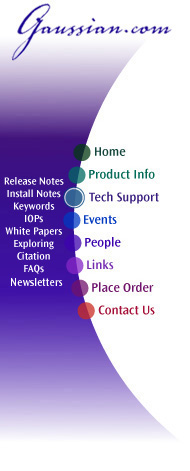
Gaussian 03 Online Manual
Last update: 29 September 2006
This chapter explains the Windows approach to the Gaussian program, and gets you up and running with a simple example.
INPUT MADE EASY
Every complete set of instructions processed by Gaussian is called a job step. A file containing one or more jobs steps is called a job file. Gaussian job files have the 3 letter extension of GJF in the Windows environment. Job files that are composed of multiple jobs steps can have individual steps that are dependent on, or make reference to, previous job steps within the file. In addition, job files may have multiple job steps that have nothing to do with the other steps contained therein.
Beyond multiple job step files, G03W can process batches of job files, through the use of a Batch Control & Batch Control File.
While job steps may be stored in files, G03W allows simply entering your job step into an on screen form (called the Job Entry Form). From here you can begin processing the job step, and/or save what you've typed in to a GJF file.
PROCESSING OF JOB STEPS AT THE PRESS OF A BUTTON.
Once you have a job step in memory, you can begin, pause, resume and/or kill the processing of that step (or group of steps) from buttons on the Toolbar or menu items. You can even use your favorite editor to edit the input and view the output right from inside of G03W.
VIEW GAUSSIAN OUTPUT TWO WAYS
When processing jobs, G03W displays the current output in an on screen, scrollable area, while writing the output to a user defined file. Even if you minimize G03W down to an icon, the processing of the job steps is viewable, as the title of the icon continues to update the current status.
FILE CONVERSIONS INTEGRATED
Through the use of the NewZMat utility, you can convert to and from numerous chemistry file formats, and automatically load the results into your favorite editor, or into Gaussian itself for processing.
CUSTOMIZE GAUSSIAN TO THE WAY YOU WORK
Taking advantage of the full range of possibilities in the environment, G03W lets you setup your preferences about editors, directories, colors, fonts, warnings, questions and messages, and default behavior with normal and batch processing.
LIKE DRAG & DROP ?
G03W if a fully Drag & Drop-aware program. Select a GJF file in the file manager, drag it over the top of a non-processing Gaussian window or icon, and drop the file. Gaussian will load the file, and if you've customized it to do so, begin processing. Select several GJF files and drop them on Gaussian, and Gaussian builds a Batch Control File with your selections and loads it (and possibly starts processing them).